Changing the Connection Mode
You can switch the connection mode or change the SSID and other settings on the printer.
Setup is required when connecting to the printer for the first time. Return to the application screen and set up the printer.
-
If
 is displayed on the left side of the screen, tap
is displayed on the left side of the screen, tap  .
.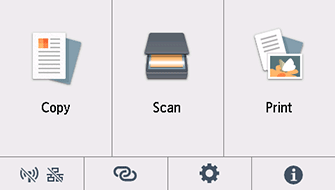
-
Tap
 (A).
(A).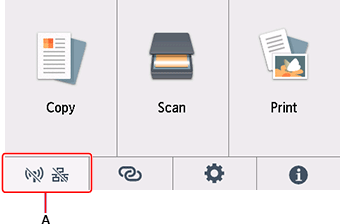
-
Tap the connection mode you want to use, then proceed with the setup.
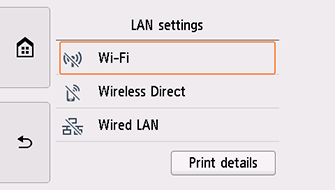
When Wi-Fi is Set
Tap ![]() , and then tap
, and then tap ![]() at the bottom left of the screen > Wi-Fi > Settings > Wi-Fi setup.
at the bottom left of the screen > Wi-Fi > Settings > Wi-Fi setup.
Select a wireless connection setup method in the Wi-Fi setup screen.
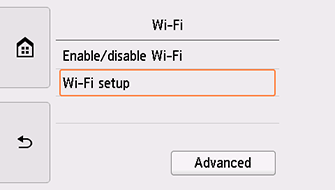
After connecting the printer to a wireless router, you need to connect your device (such as a computer) to the wireless router in the Wi-Fi settings screen on the device.
When Wired LAN is Set
Connect the printer and a network device (router, etc.) with an Ethernet cable.
When Changing Wireless Direct Settings
Tap ![]() , and then tap
, and then tap ![]() at the bottom left of the screen > Wireless Direct > Settings > Change SSID/device name or Change password, and then change Network name (SSID) and Password.
at the bottom left of the screen > Wireless Direct > Settings > Change SSID/device name or Change password, and then change Network name (SSID) and Password.

